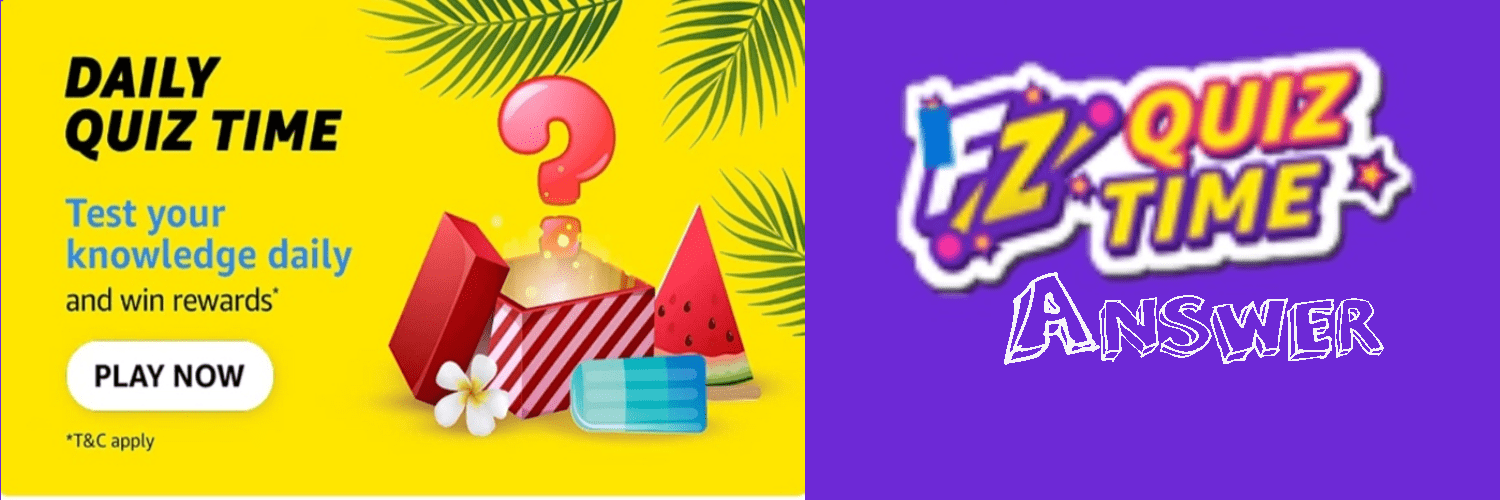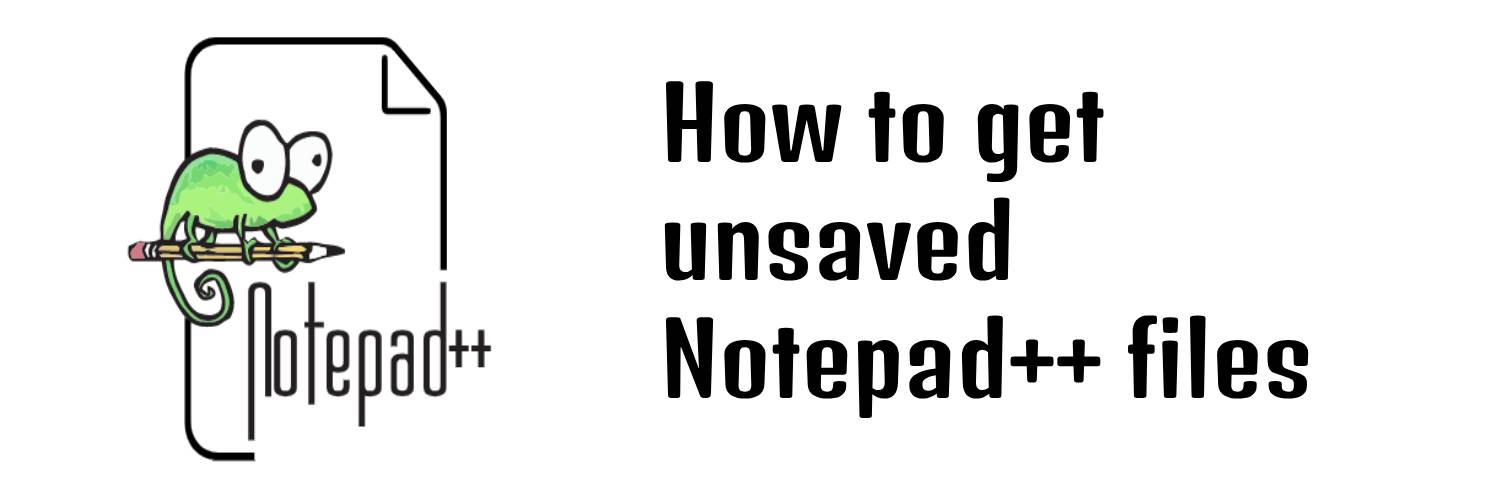
Recovering Unsaved Files from Notepad++: A Comprehensive Guide
Recovering unsaved files from Notepad++ can be a bit tricky since the application doesn't have an in-built autosave feature. However, there are still some potential methods you can try:
Method 1:
Step 1. First open notepade++
Step 2. Open Setting menu and select Preference
Step 3. Select Backup option from Left side options.
Step 4. There you can find Backup Path like "C:\Users\UserName\AppData\Roaming\Notepad++\backup\"
Step 5. Go this path and you can find all files which you don't saved.
Step 6. you can store in your other storage and get data from it.
Method 2: Notepad++ Recovery Folder (AppData):
Notepad++ creates a temporary backup of unsaved files in the AppData folder on Windows. Follow these steps to locate the files:
Step 1. Press Win + R to open the "Run" dialog box.
Step 2. Type %AppData%\Notepad++ and press Enter.
Step 3. Look for files with the .bak extension. These might be your unsaved files.
Please note that the effectiveness of these methods may vary depending on your system settings and the time that has passed since the data loss occurred. The sooner you try to recover the unsaved files, the higher the chances of success.